
As there was no Edinburgh Fringe in 2020, here’s one of a selection of street photos from previous Fringes.

tools, technology, work
It seems that we’re watching the death throes of the House of Fraser – or at least of the House of Fraser brand. How much of this is a sign of the broader changes in retailing, and how much is the story of a poorly managed brand?
https://www.instagram.com/p/CEPPk5pnK-O/
https://www.instagram.com/p/CEKbl-aHHjj/
https://www.instagram.com/p/CEIDU1jHXC6/
Marks and Spencers have announced seven thousand job losses. What does this mean for M&S and retailing more generally?
If your child uses a device with iOS 12.x installed, you should know that a Screen Recording will capture you entering the device’s Screen Time password – if you enter it on an iOS 12 device.
Screen Time “helpfully” captures the Passcode.
No passcode capture.
Screentime is Apple’s parental control tool – in the usual Apple way a whole variety of tools are jammed together somewhat haphazardly, and when it works it’s great and when it doesn’t work it’s impossible to fix.
If you and your child are on different versions of iOS (e.g. if they are on iOS 12.x and you are on iOS13.x), then Screentime may not work as promised/predicted.
The ‘Content and Privacy Restrictions’ sections give you a set of tools for managing content and privacy (as you’d expect), along with a set of general device/account management tools.
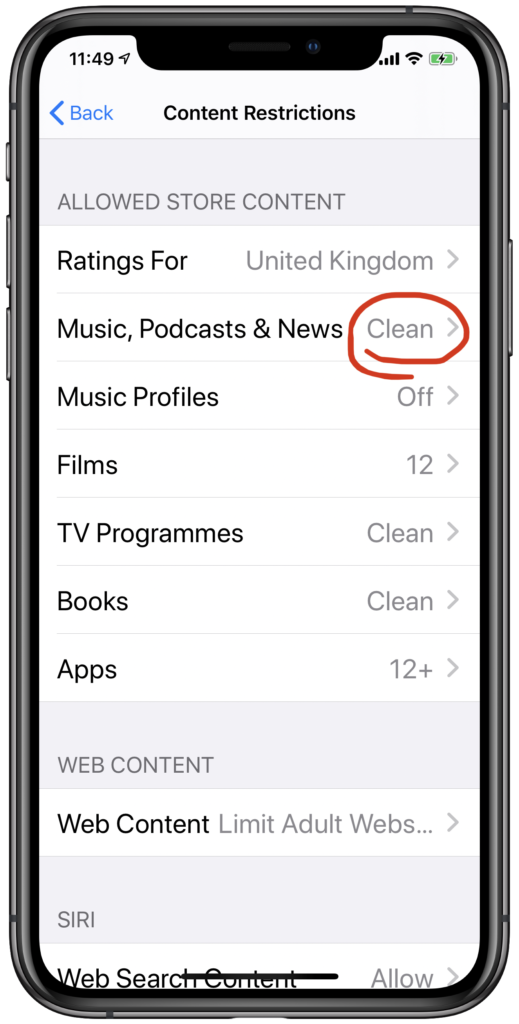
If you use iOS 13 and your child uses iOS 12, you might think this setting on your device would control whether they could hear “explicit” or “clean” music – but it often doesn’t work. The settings aren’t always synced between devices.
To make sure your content settings are updated across devices, you now need to go to their device, enter Screen Time settings, enter your passcode, and change their Content Restrictions settings.