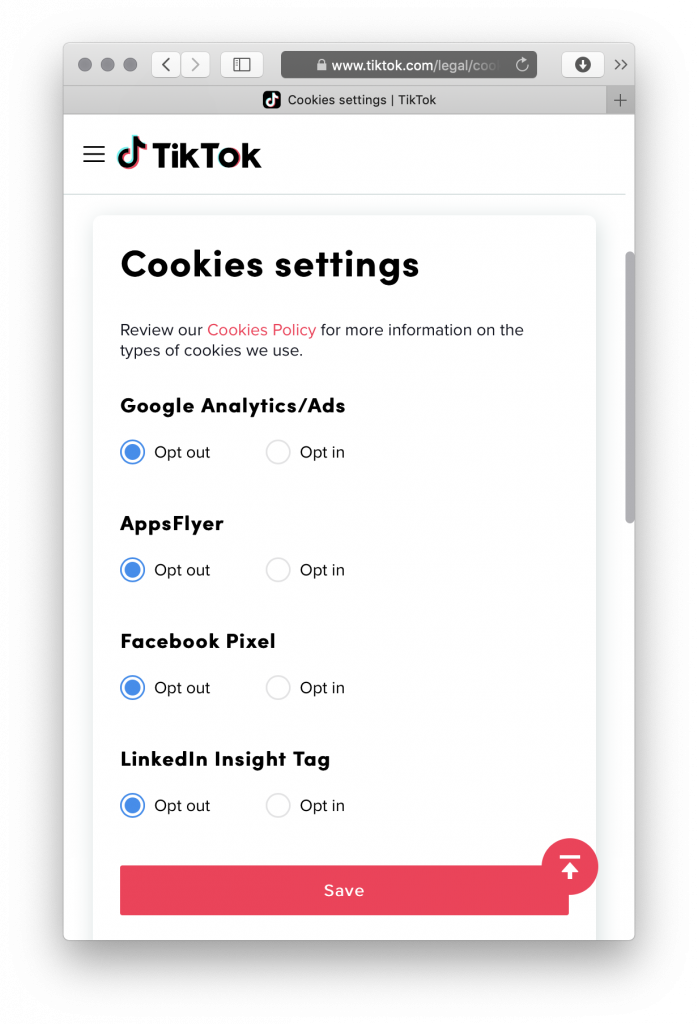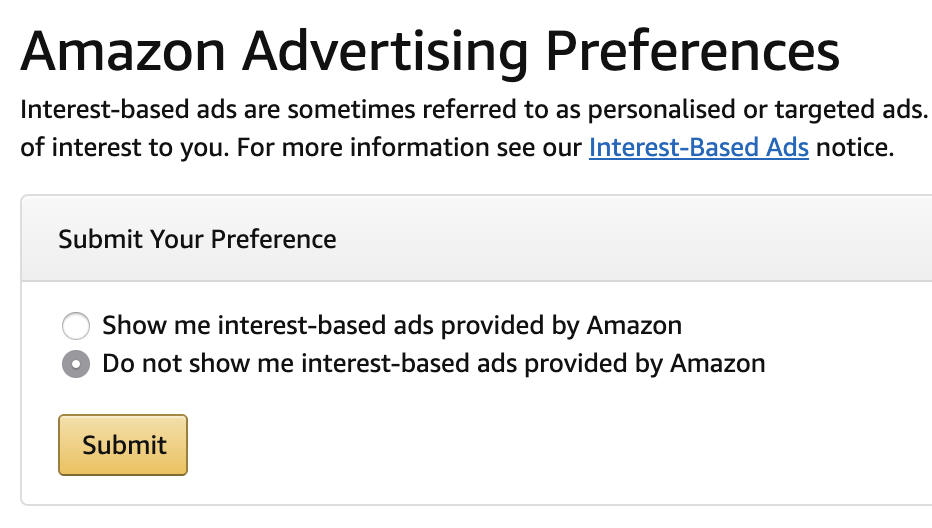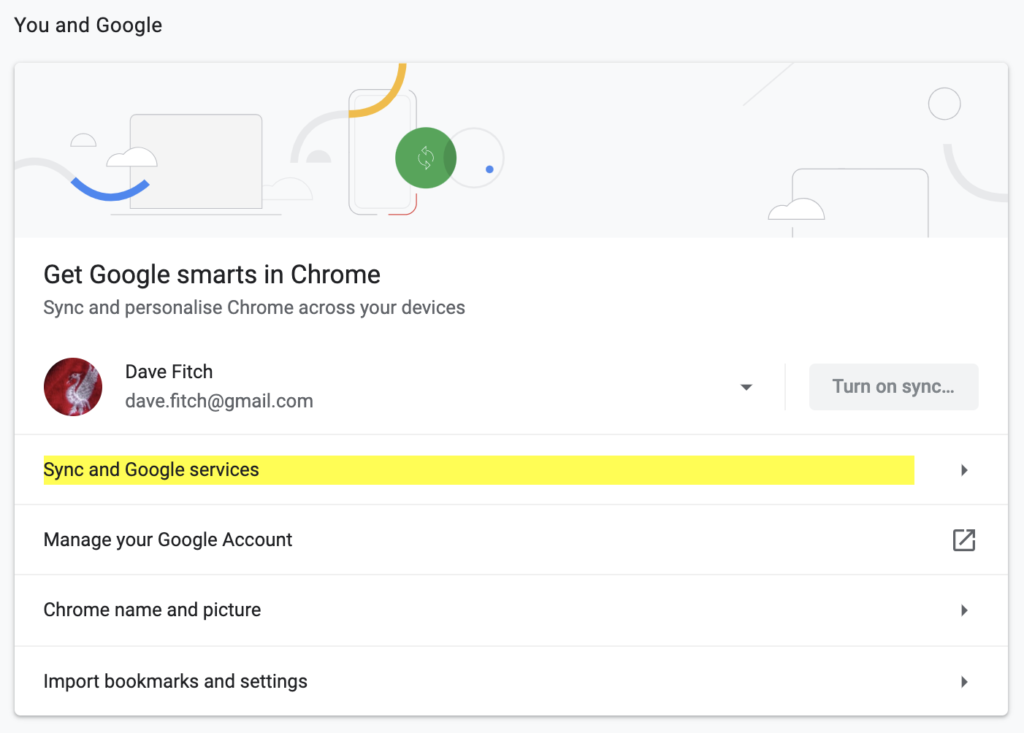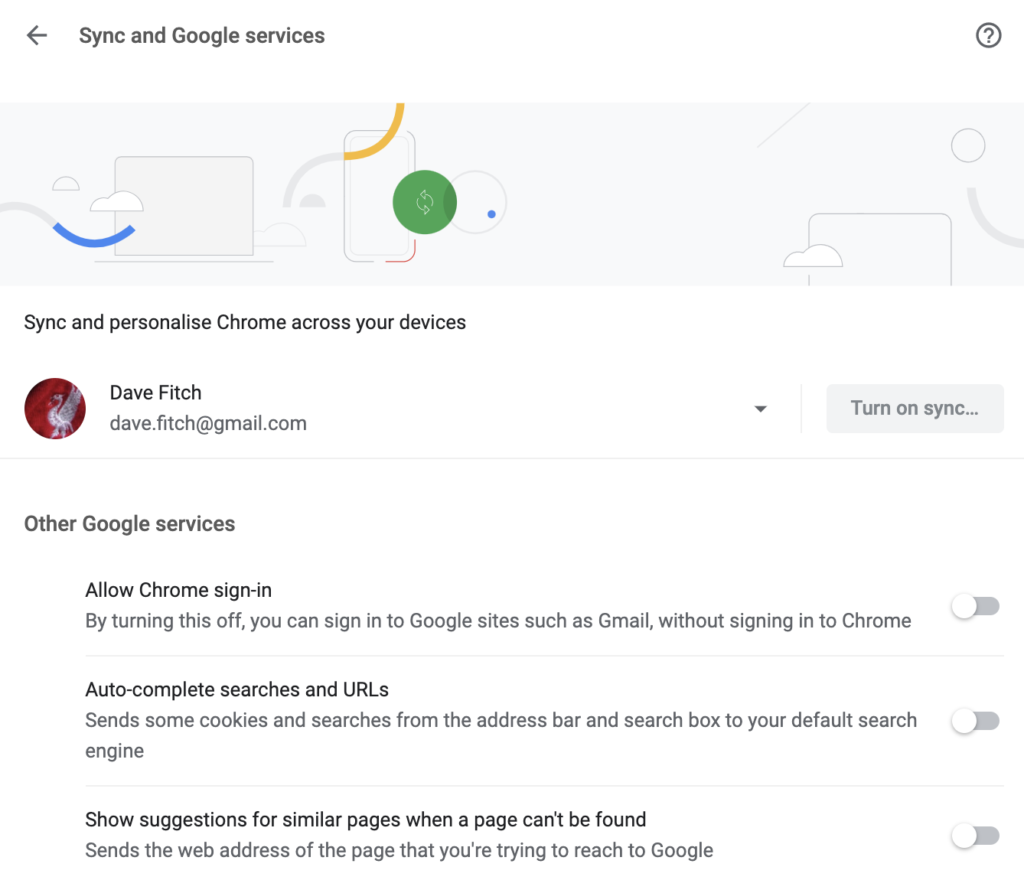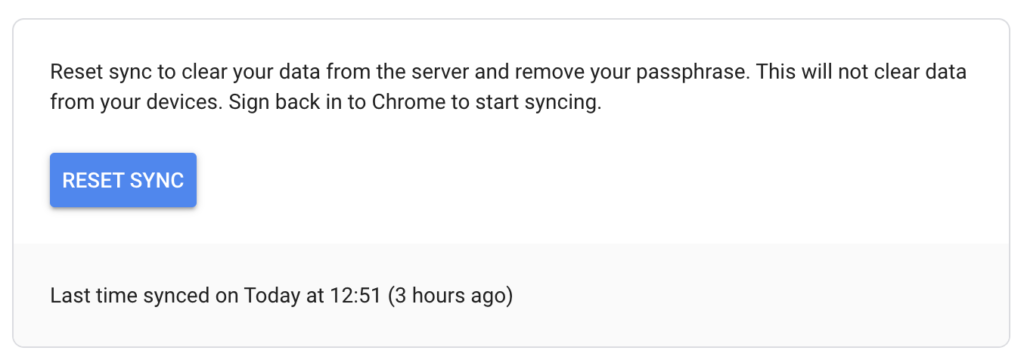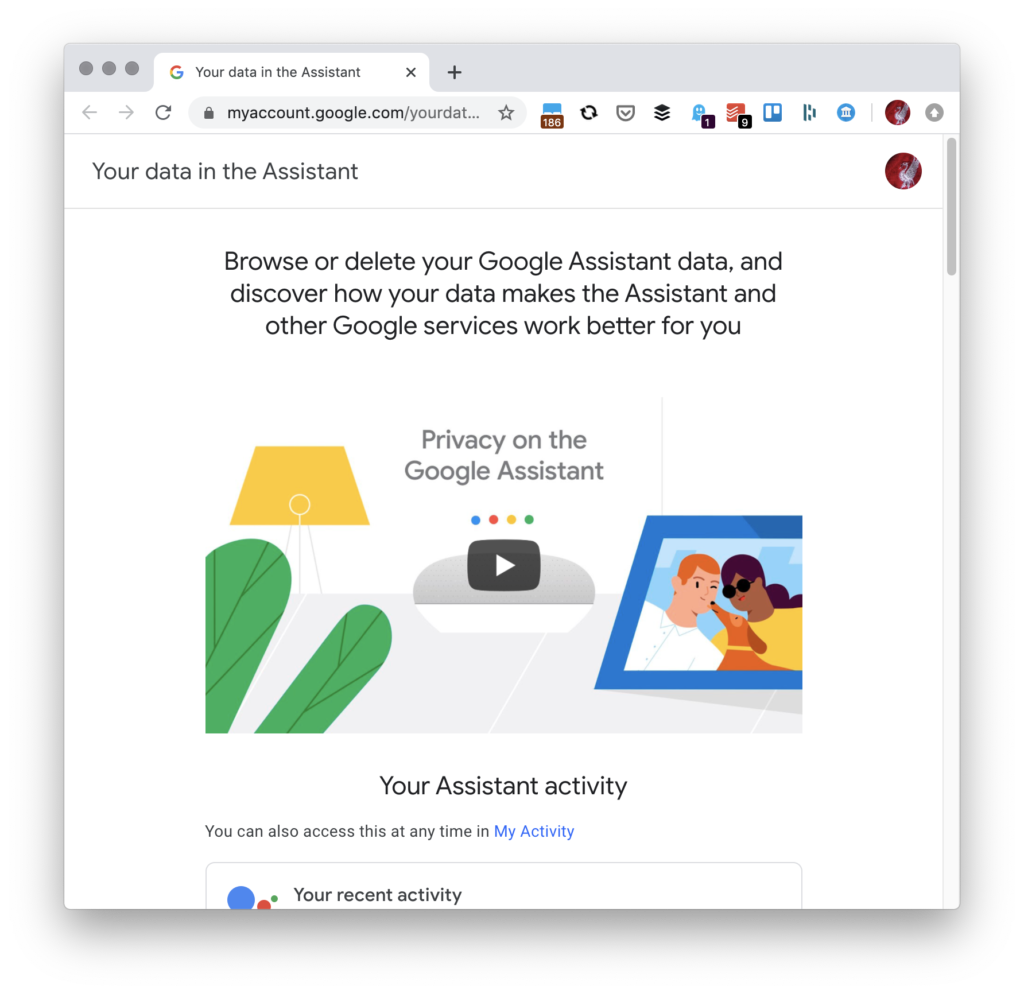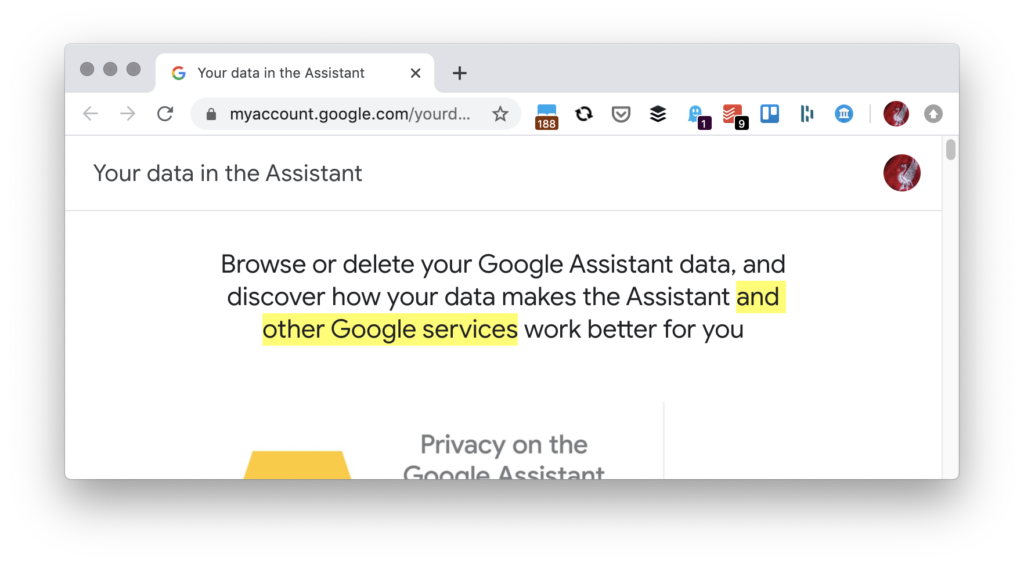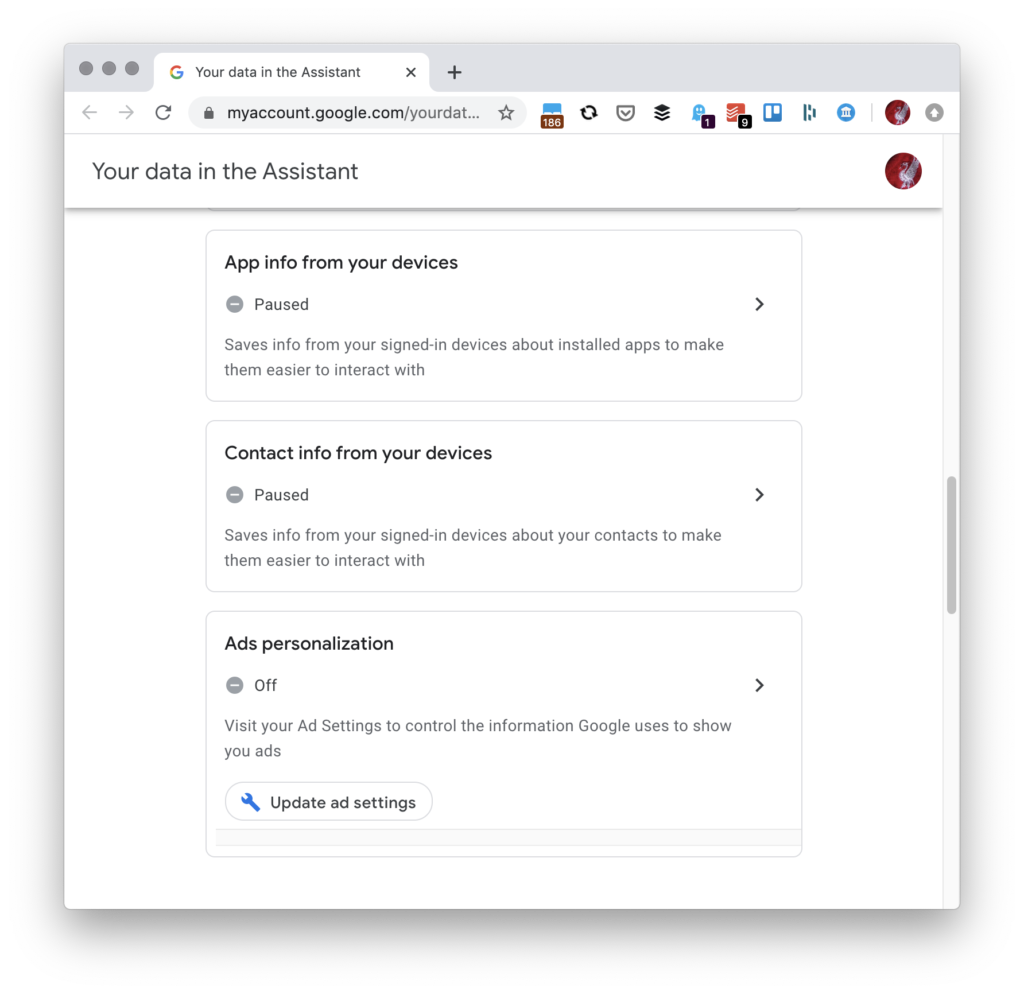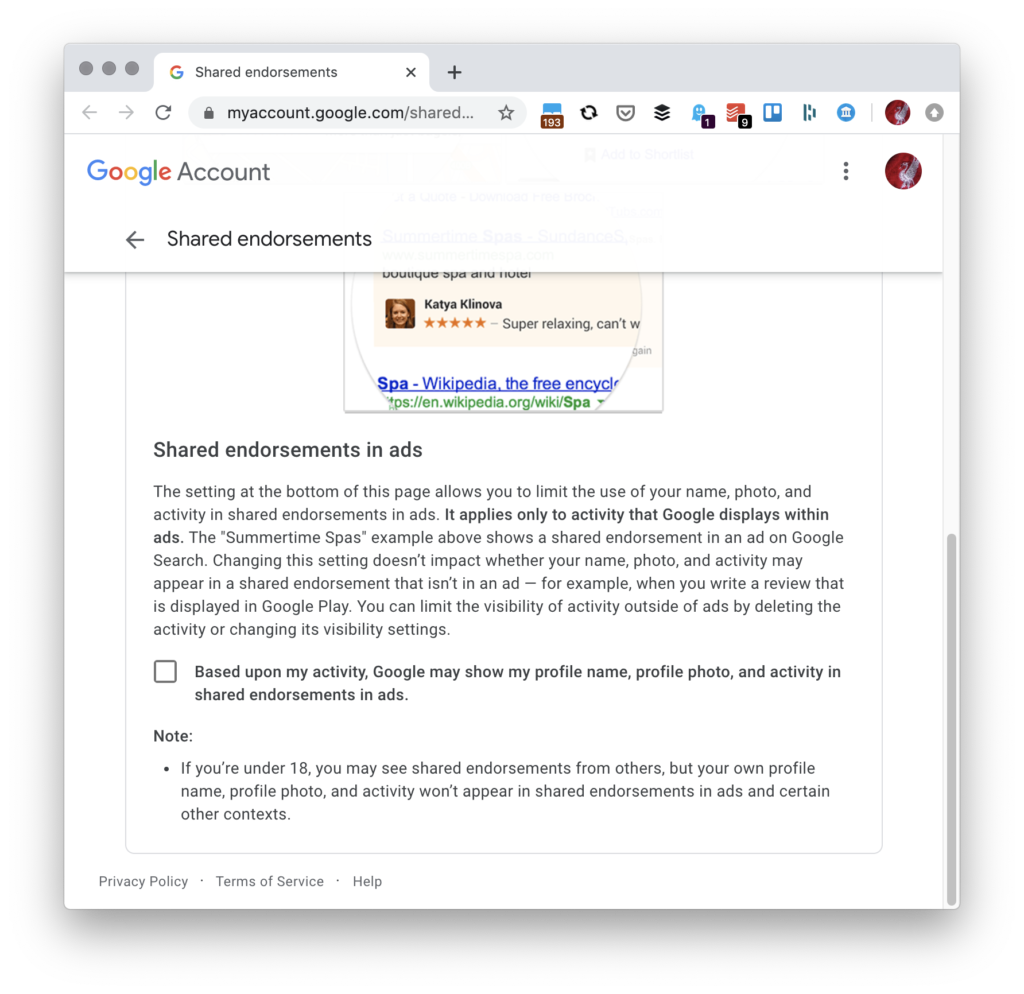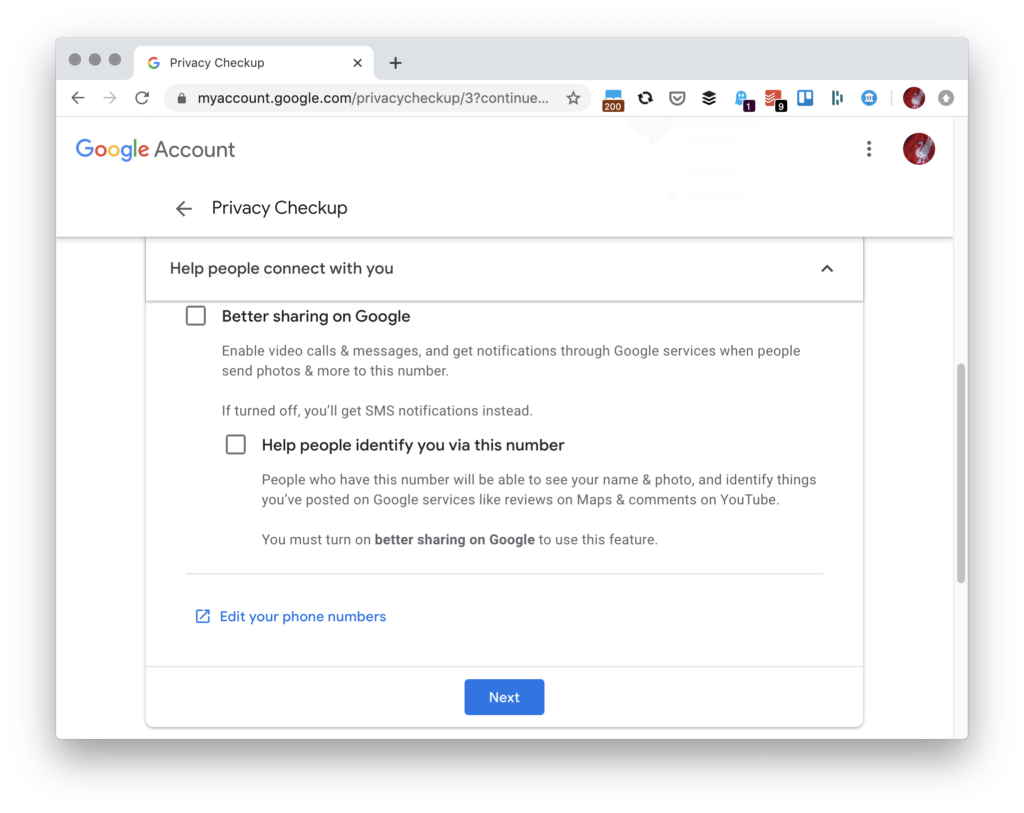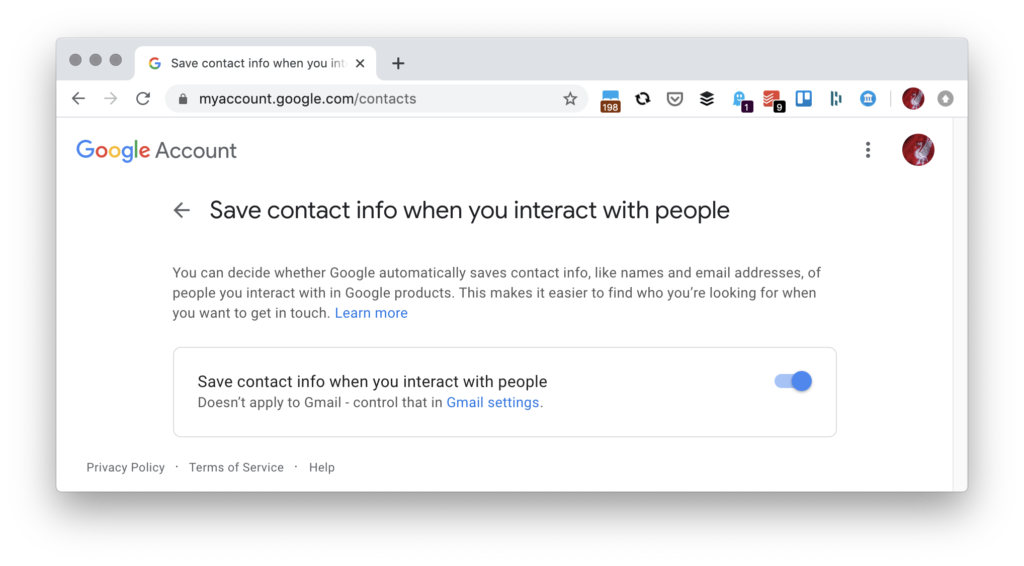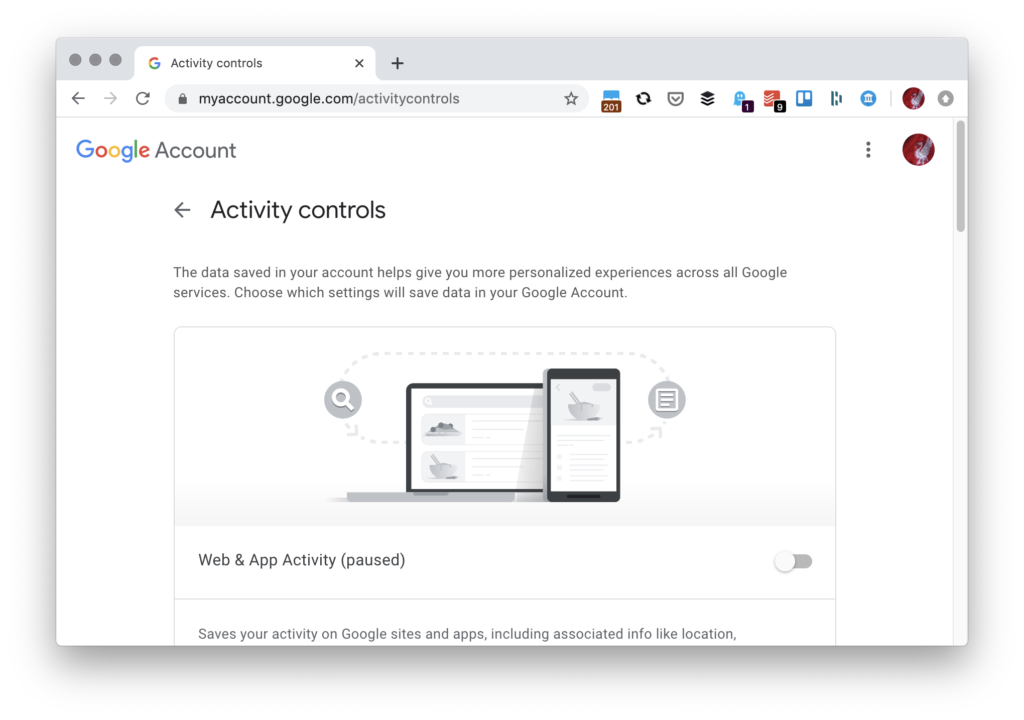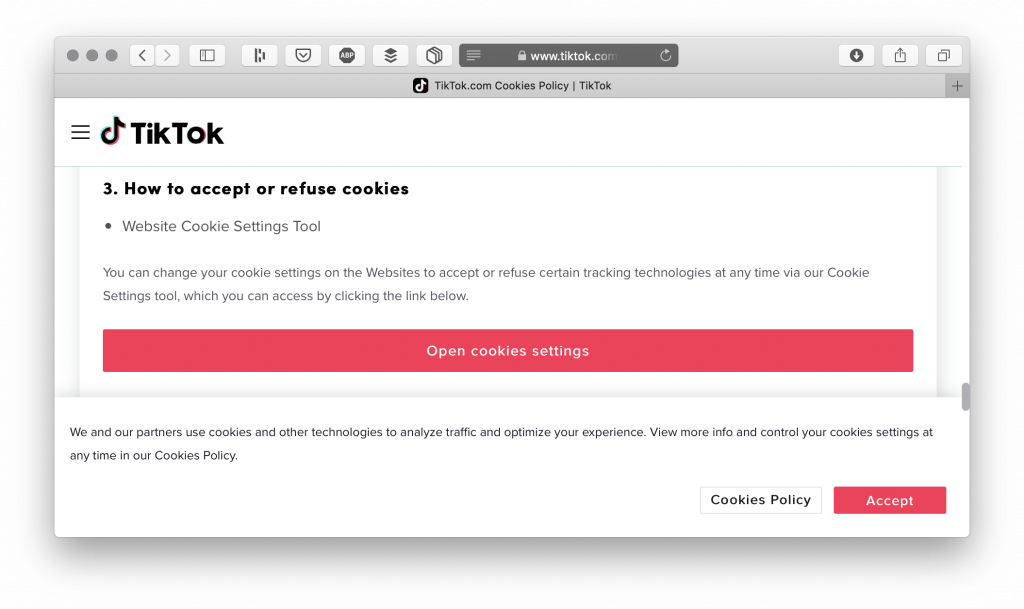
If you go to TikTok in a web browser, you get the option to ‘Accept’ their cookies or read their very exciting Cookie Policy. Click on ‘Cookies Policy’. Scroll almost to the bottom of the page, looking for a red button (it’s a big red button on mobile). This takes you to a page where you can ‘Opt Out’ of tracking from TicTok’s surprisingly short list of partners. Or you could just go straight here: https://www.tiktok.com/legal/cookie-settings?lang=en