MTB: Shakedown ride
MTB: Out in the wild, old school style
MTB: Go out or go stir crazy
MTB: Strangely quiet today
MTB: In my backyard...
Managing Amazon’s ‘interest-based’ ads
Advertisers use ‘interest-based ads’, as they sound a lot nicer than ‘personalised ads’ or ‘targeted ads’ or even ‘customer-profiling’. But they’re the same thing. Here’s how to manage Amazon’s user tracking.
MTB: Won't Back Down - the Steve Peat Story
The full film by Clay Porter following mountain biker Steve Peat’s career and his attempts to win the MTB World Downhill Championship.
Tech: Managing your privacy online #8 – turn-off URL auto-complete and Google Chrome's sync
Go to chrome://settings/ (you’ll probably have to select that and paste it in as a url)
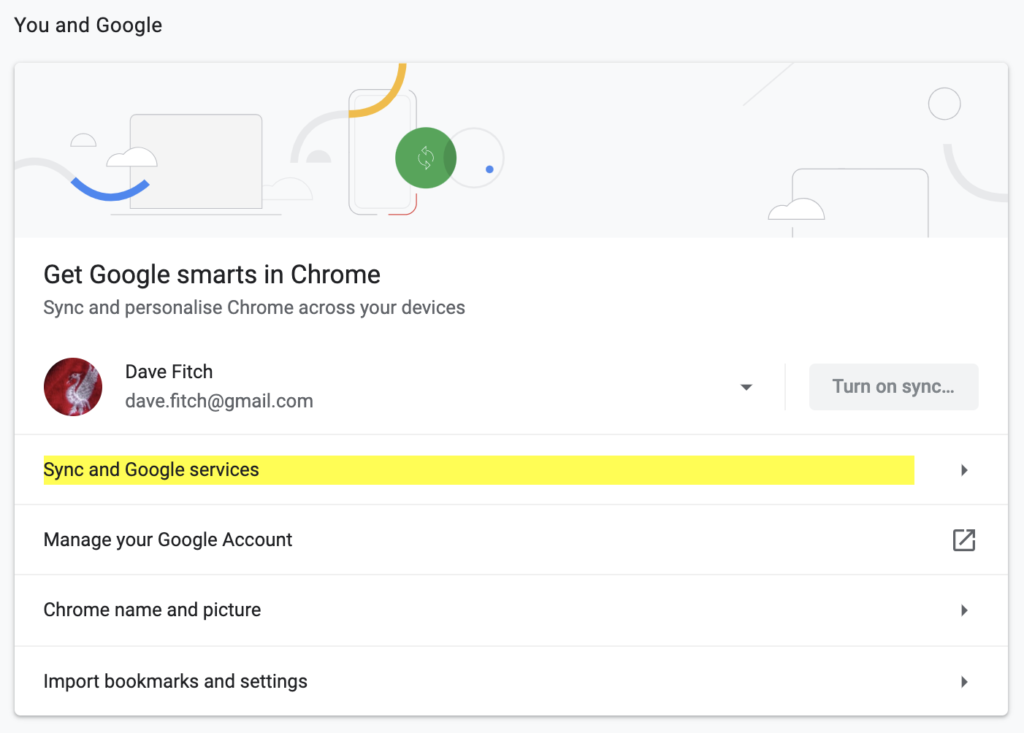
Click on the yellow text to see some surprising options:
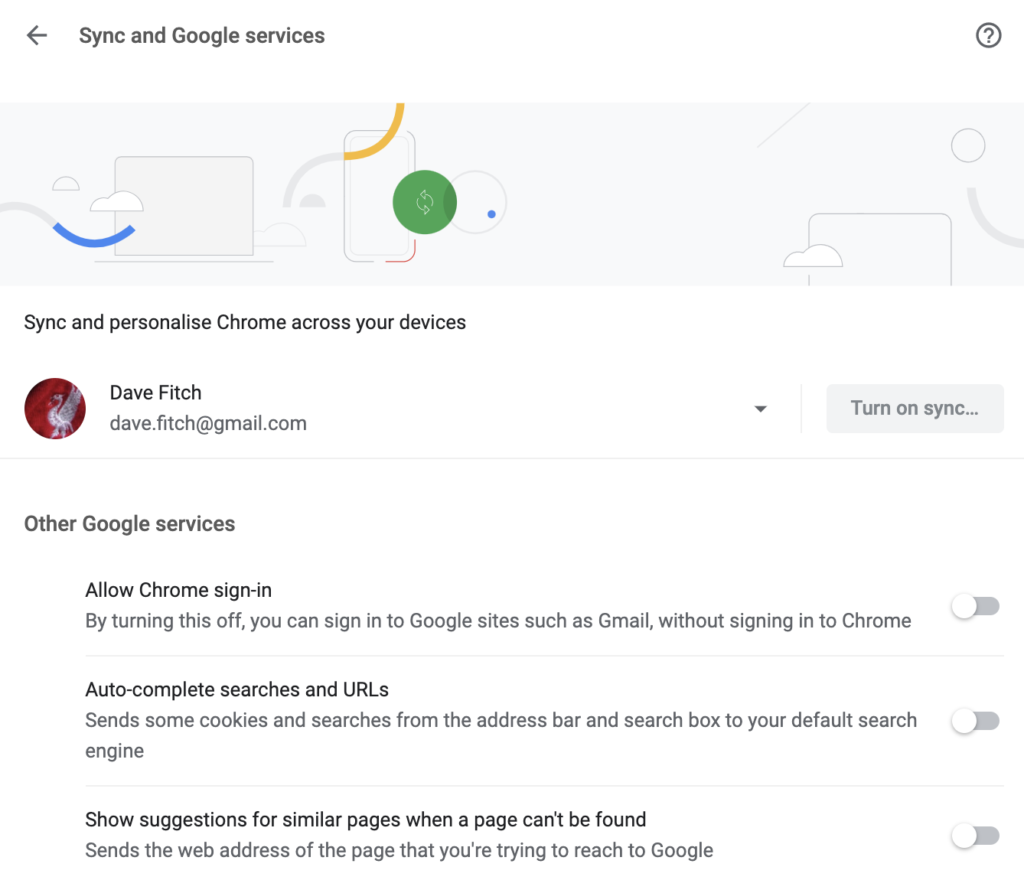
Make sure the last two are turned OFF – otherwise you’re sending your browser data to Google in real time.
Tech: Managing your privacy online #7 – managing Google Chrome's sync
If you have Chrome sync turned on, you might not be surprised to find out that Chrome syncs far more data about you and what you browse to its servers than you might expect. Go to https://chrome.google.com/sync?hl=en-GB to see what data Chrome’s uploaded for you.

To get rid of this, scroll down to the bottom of the page ’till you see this:
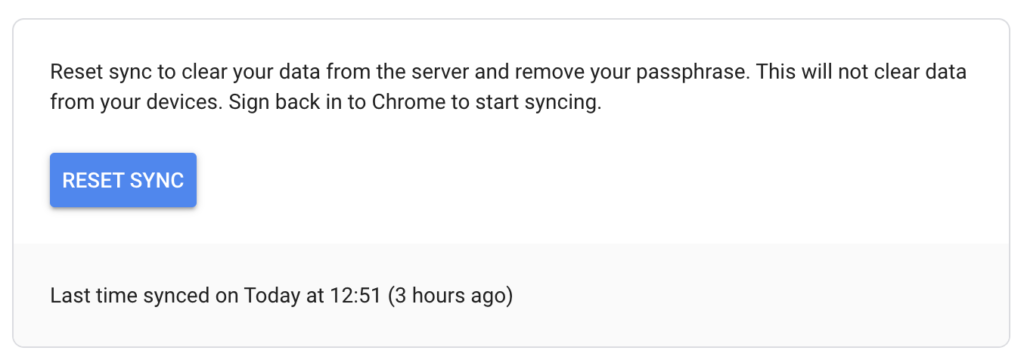
Hit ‘RESET SYNC’ to remove your data. You should probably still turn sync off though…
MTB: Santa Cruz 5010 test ride
Managing your privacy online #6 – Chrome tracks the search engines you use
Did you know that Google Chrome keeps track of every time you run a search on a website? I didn’t, ’till I stumbled on the list of webpages when I was looking at my default search engine, and saw a massive list of websites at the bottom of the page.
I did a quick (!) count and Chrome had saved a list of 110 websites I’d done searches on.
Go to chrome://settings/searchEngines
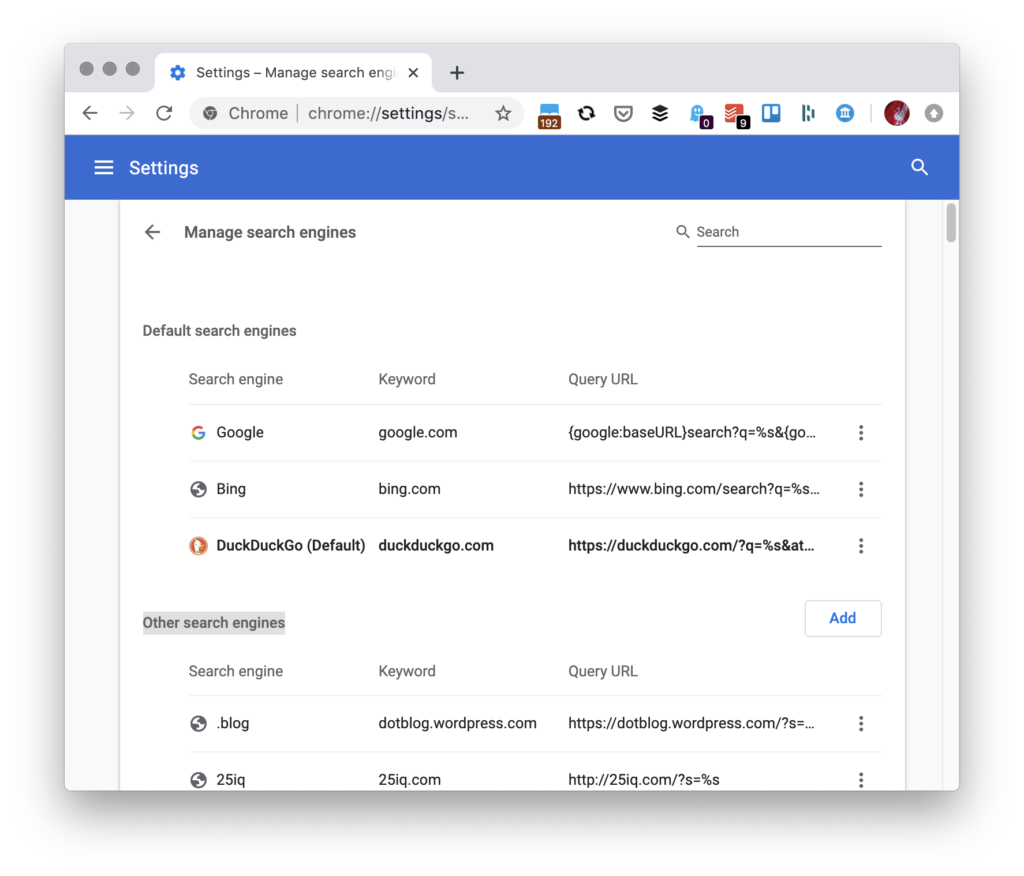
See the section called ‘Other search engines’? It’s a list of every website you’ve done a search on in Google Chrome. If you’re not comfortable with this list, you can easily remove it – you can either delete web pages one by one, or use a script – go to https://superuser.com/questions/1141135/google-chrome-remove-all-other-search-engines#1154955 and follow the instructions. It works!
Tech: Managing your privacy online #5 – Google's Assistant is watching you - even if you don't think you have an assistant!
I was naive. I thought that since I don’t use Google Assistant, I didn’t need to pay attention to how it used my data. WRONG.
If you go to the https://myaccount.google.com/yourdata/assistant page, you’re greeted by this:
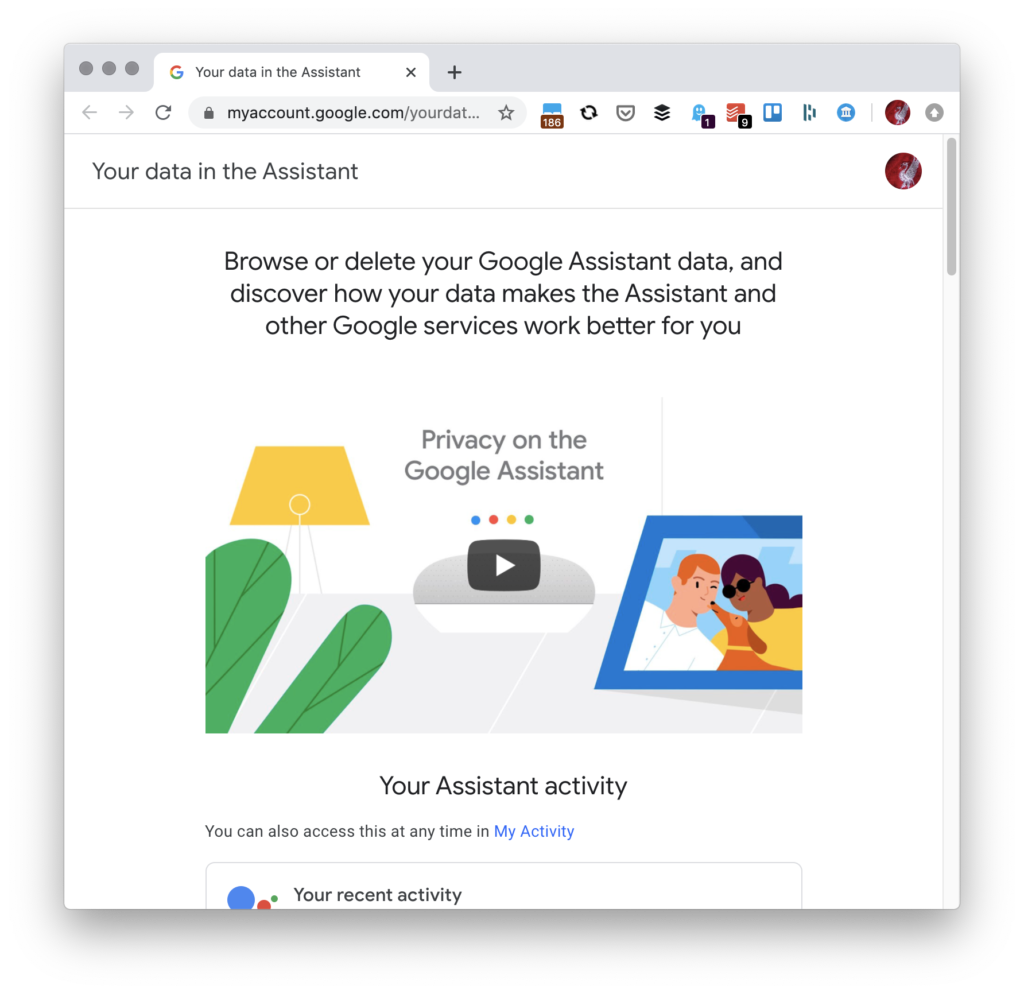
Now look at the highlighted text:
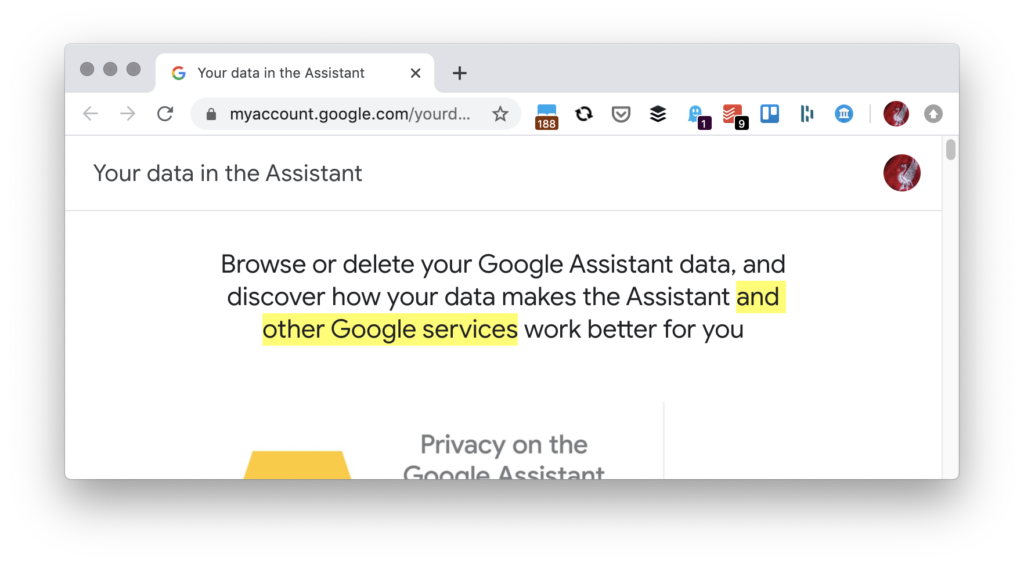
Scroll down the page and you’ll find this:
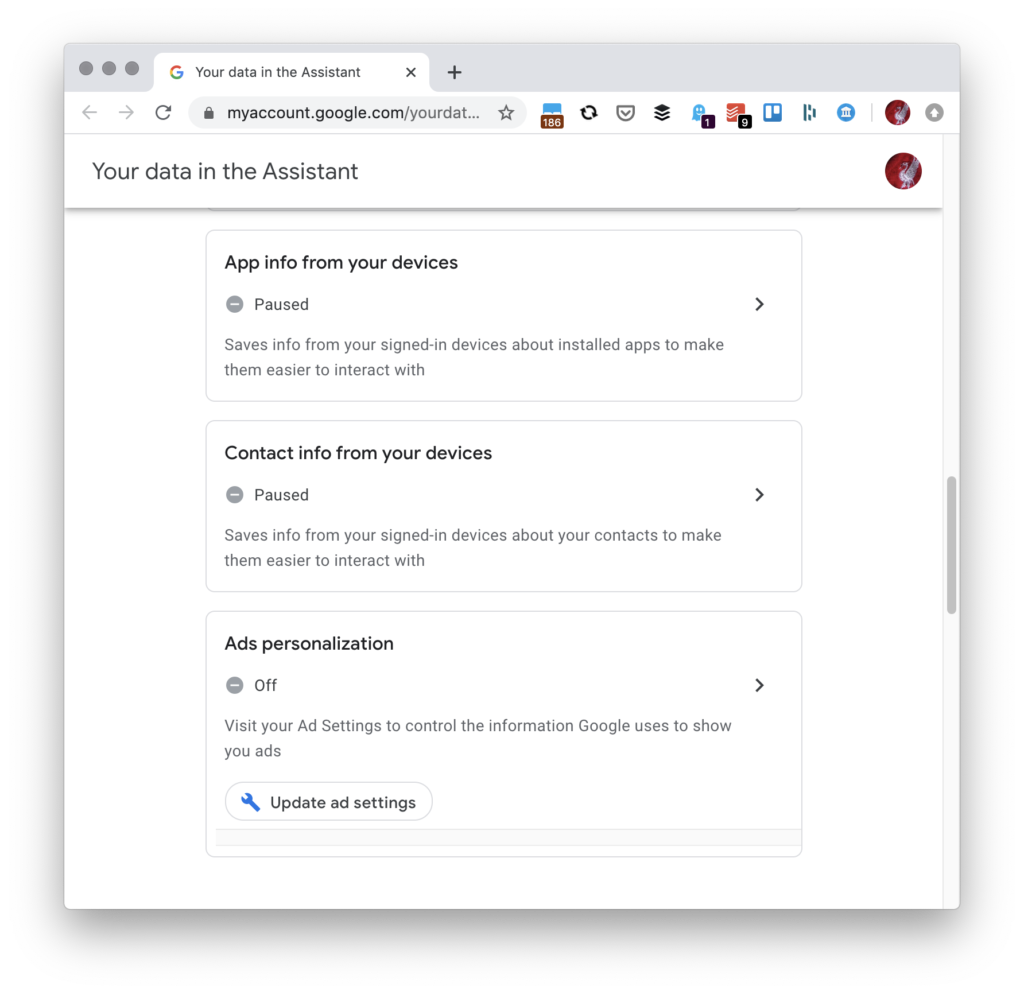
You’ll probably want to turn them off.
Tech: Managing your privacy online #4 – Google thinks you liked that thing - watch your endorsements!
People like to buy things that their peers like. Google wants to leverage this by using your reviews and comments to support Google advertising and search results.
If you’re not ok with that (and do you think you should decide what you promote, or are you happy to let Google do it…?) go to https://myaccount.google.com/shared-endorsements
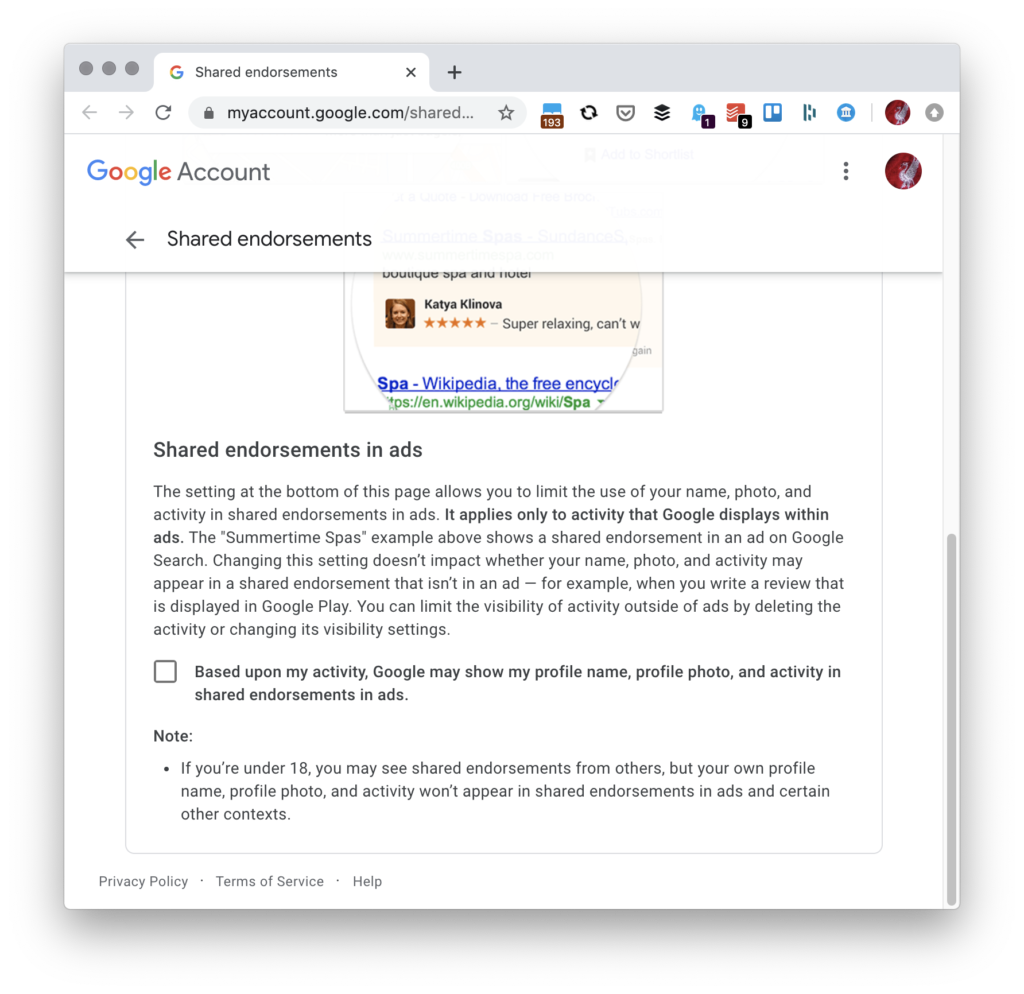
Turn that sucker off.
Tech: Managing your privacy online #3 – Google and your phone number
The easiest way to merge information about individuals is by having a common attribute that can be used to identify and then link information that shares a common feature – email address, phone number, social security number etc.
To limit how Google links data to your phone number go to https://myaccount.google.com/privacycheckup/3?continue=https%3A%2F%2Fmyaccount.google.com%2Fdata-and-personalization
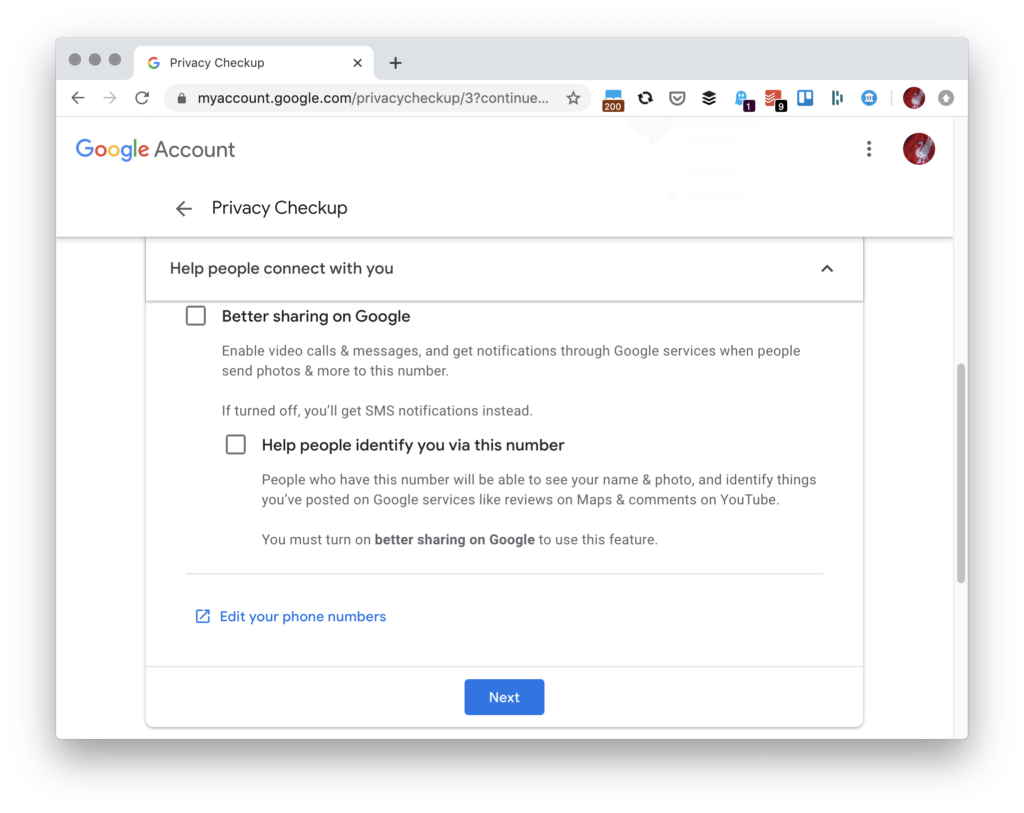
In the ‘Help people connect with you’ section make sure these settings are turned off. If you want people to have a (slightly) harder task of finding you with your phone number you should also turn this setting off.
